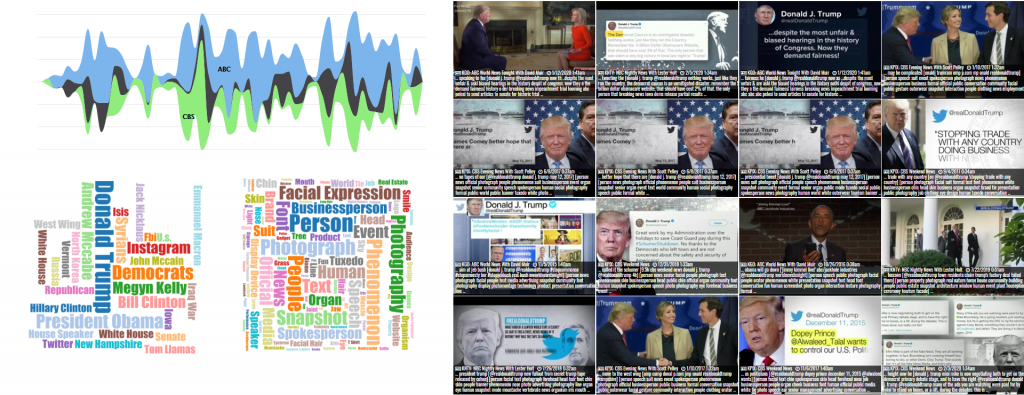The Television News AI Explorer allows you to search television news through the power of advanced video AI, searching the onscreen text and objects and activities depicted. For each search, it returns a selection of matching results, which by default are seconds of airtime. This means that if your query matches a sequential sequence of airtime (such as a keyword search of onscreen text in which the keyword is visible for several minutes in a row), you will end up with a long sequence of second-by-second images.
Take for example this search for "Fauci" in the onscreen text of CNN, MSNBC and Fox News from January 1-31, 2021, which yields two long sequences, one of Dr. Fauci himself on MSNBC and one in which commentators on CNN discuss recent remarks of his:
While this correctly shows that his name was onscreen for these two lengthy durations, it also means that all of the returned results are from just two shows in the matching time period.
Instead, under the "Top Matching Seconds" dropdown at the bottom of the search page, you can now select "Include 50 (Group By Show)" to tell the Explorer to only return a single image from each matching show, meaning that even if a show contains an hour of sequential airtime that matches your query, only a single sample second of airtime from that show will be returned. This allows you to rapidly skim by show. Note that the specific sample second that is returned is non-deterministic, meaning if you run the query multiple times you may get a different sample second each time, depending on certain conditions. You can click on a given result to jump to that show in the Internet Archive's Television News Archive interface to see more about it. If you need all of the results in a given show, you can simple click-zoom on the timeline to zoom into that period and change "Top Matching Seconds" to "Include 50" (without the "Group By Show" qualifier) and it will return all matching seconds of airtime once again to see all of the portions of that period that match your query.
Below you can see the results of the same query as above, but this time using the "Group By Show" option.